Just had it happen today, had a controller and headset connected to front IO. PC froze and on restart this error message popped up
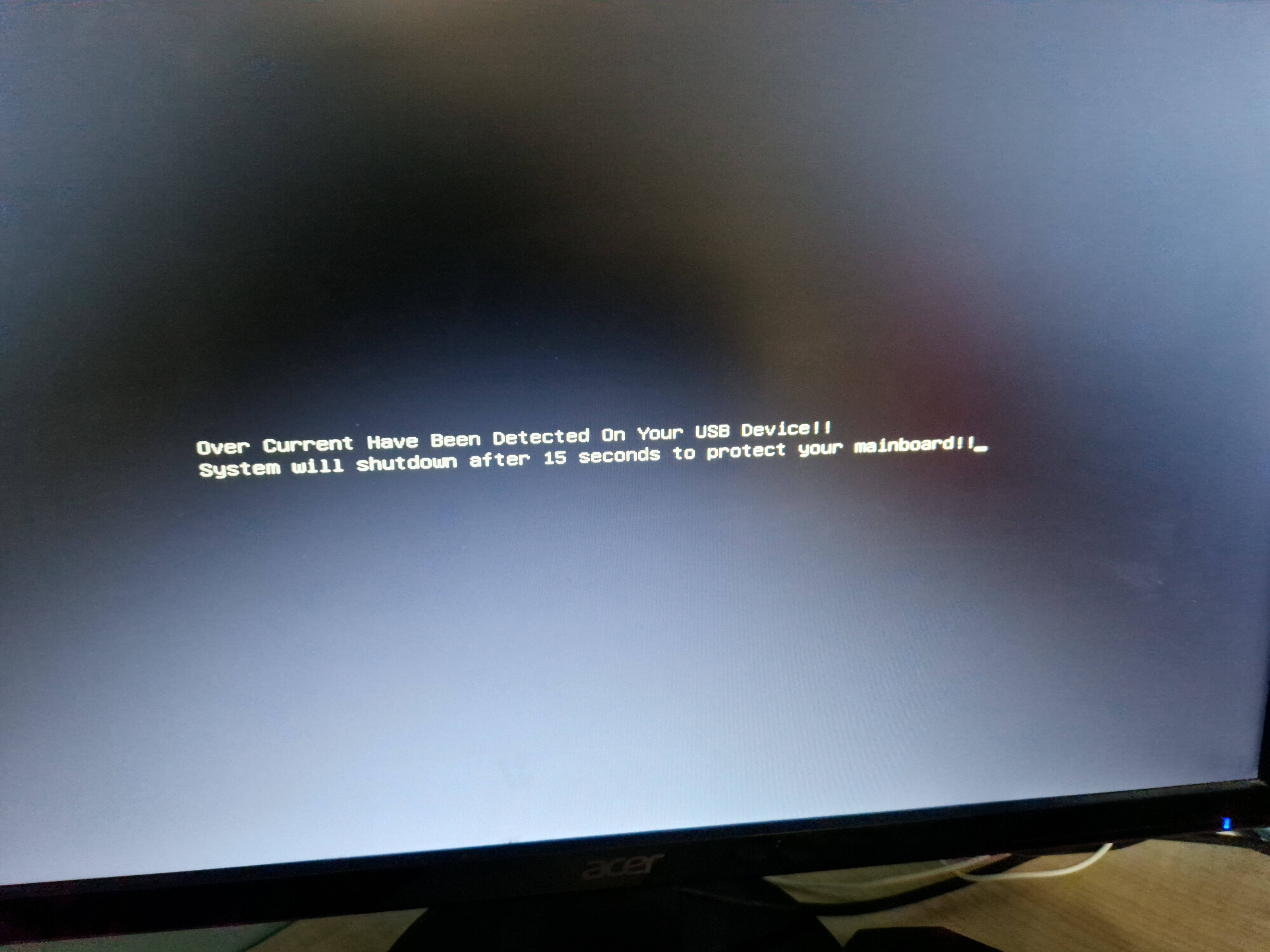
Now I get no output at all from anything, Monitor doesn't get signal, HDMI or DisplayPort
Any help is appreciated fr
Not good with this stuff
The error message "Over Current have been detected on your USB device" typically indicates that there is an issue with the power supply to the USB device, and it might be drawing too much current. To fix this issue, you can try the following steps:
1. Disconnect the USB device: Unplug the problematic USB device from your computer.
2. Check the USB port: Inspect the USB port on your computer for any physical damage, debris, or foreign objects that could be causing a short circuit.
3. Try a different USB port: Plug the USB device into a different USB port on your computer to see if the issue persists. This can help determine if the problem is with the port or the device.
4. Use a powered USB hub: If you have multiple USB devices connected to your computer, consider using a powered USB hub. This can provide stable power distribution to the devices and prevent overcurrent issues.
5. Check the USB device: Ensure that the USB device itself is not damaged or malfunctioning. Try connecting it to another computer to see if the error occurs there as well.
6. Update drivers: Make sure you have the latest drivers for your USB device and your computer's USB controllers. Sometimes, driver updates can resolve compatibility issues.
7. Restart your computer: Sometimes, a simple restart can resolve USB-related issues.
If none of these steps solve the problem, you may need to consult your computer manufacturer's support or a technician for further assistance, as there could be an underlying hardware issue.
 Huge bmass Fan
Huge bmass FanThe error message "Over Current have been detected on your USB device" typically indicates that there is an issue with the power supply to the USB device, and it might be drawing too much current. To fix this issue, you can try the following steps:
1. Disconnect the USB device: Unplug the problematic USB device from your computer.
2. Check the USB port: Inspect the USB port on your computer for any physical damage, debris, or foreign objects that could be causing a short circuit.
3. Try a different USB port: Plug the USB device into a different USB port on your computer to see if the issue persists. This can help determine if the problem is with the port or the device.
4. Use a powered USB hub: If you have multiple USB devices connected to your computer, consider using a powered USB hub. This can provide stable power distribution to the devices and prevent overcurrent issues.
5. Check the USB device: Ensure that the USB device itself is not damaged or malfunctioning. Try connecting it to another computer to see if the error occurs there as well.
6. Update drivers: Make sure you have the latest drivers for your USB device and your computer's USB controllers. Sometimes, driver updates can resolve compatibility issues.
7. Restart your computer: Sometimes, a simple restart can resolve USB-related issues.
If none of these steps solve the problem, you may need to consult your computer manufacturer's support or a technician for further assistance, as there could be an underlying hardware issue.
We ride.
