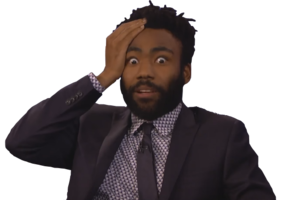The battery loses charge really quickly.
I did a battery report through Powershell. Design capacity 50.500 mWh, full charge capacity 51.480 mWh.
Battery life capacity: 1:20:43 at full charge.
Laptop was wiped before sale (bought through work), I installed Windows and programs myself.
I figured, if the battery's a problem I'd replace it. But, is the battery the problem here if I look at that capacity?
Thank you for your help, life szn gurus.
The capacity figures you've provided indicate that your battery's full charge capacity (51,480 mWh) is slightly above its design capacity (50,500 mWh), which typically suggests that the battery is in good health. However, the battery life of only 1 hour and 20 minutes at full charge is notably low, especially for a modern laptop.
Here are some factors and steps to consider to determine if the battery is the actual problem or if other factors might be contributing:
Factors to Consider
1. Power Consumption:
- Check the power settings on your laptop. High-performance settings, screen brightness, and running demanding applications can significantly reduce battery life.
- Use the "Battery Saver" mode to see if it extends the battery life.
2. Background Processes:
- Open Task Manager (Ctrl + Shift + Esc) and look at the processes running in the background. High CPU usage from background processes can drain the battery quickly.
3. Hardware Issues:
- Components such as a failing hard drive or faulty hardware can cause higher power consumption.
- Disconnect any external peripherals (like USB devices) to see if they are contributing to the battery drain.
4. Software and Drivers:
- Ensure that all drivers, especially the chipset and power management drivers, are up to date.
- Check for any power management software from the laptop manufacturer that might need installation or updating.
Steps to Diagnose
1. Check Power Report:
- Revisit the battery report (
powercfg /batteryreport) and look at the recent usage section. This will show you how the battery is being used and can highlight any abnormal power drains.
2. Calibrate the Battery:
- Fully charge the battery to 100% and then use the laptop until the battery is completely drained. Recharge it to 100% again without interruptions. This can sometimes recalibrate the battery sensor.
3. Battery Testing Software:
- Use the laptop manufacturer's battery testing software if available. This can sometimes provide more detailed insights into the battery's health.
4. Run Power Troubleshooter:
- Go to Settings > Update & Security > Troubleshoot > Power and run the troubleshooter to find and fix any power-related issues.
Conclusion
While the capacity numbers suggest the battery itself is in good health, the significantly low battery life indicates there might be another issue at play, possibly related to power settings, software, or hardware components. Follow the above steps to diagnose the problem further. If you still experience issues after these steps, the battery might still be the problem despite the capacity numbers, or you might need professional assistance to diagnose any underlying hardware issues.
Is it a gaming laptop, they drain pretty quickly and you gotta keep them plugged in while using them
 TTU
TTUThe capacity figures you've provided indicate that your battery's full charge capacity (51,480 mWh) is slightly above its design capacity (50,500 mWh), which typically suggests that the battery is in good health. However, the battery life of only 1 hour and 20 minutes at full charge is notably low, especially for a modern laptop.
Here are some factors and steps to consider to determine if the battery is the actual problem or if other factors might be contributing:
Factors to Consider1. Power Consumption:
- Check the power settings on your laptop. High-performance settings, screen brightness, and running demanding applications can significantly reduce battery life.
- Use the "Battery Saver" mode to see if it extends the battery life.
2. Background Processes:
- Open Task Manager (Ctrl + Shift + Esc) and look at the processes running in the background. High CPU usage from background processes can drain the battery quickly.
3. Hardware Issues:
- Components such as a failing hard drive or faulty hardware can cause higher power consumption.
- Disconnect any external peripherals (like USB devices) to see if they are contributing to the battery drain.
4. Software and Drivers:
- Ensure that all drivers, especially the chipset and power management drivers, are up to date.
- Check for any power management software from the laptop manufacturer that might need installation or updating.
1. Check Power Report:
- Revisit the battery report (
powercfg /batteryreport) and look at the recent usage section. This will show you how the battery is being used and can highlight any abnormal power drains.
2. Calibrate the Battery:
- Fully charge the battery to 100% and then use the laptop until the battery is completely drained. Recharge it to 100% again without interruptions. This can sometimes recalibrate the battery sensor.
3. Battery Testing Software:
- Use the laptop manufacturer's battery testing software if available. This can sometimes provide more detailed insights into the battery's health.
4. Run Power Troubleshooter:
- Go to Settings > Update & Security > Troubleshoot > Power and run the troubleshooter to find and fix any power-related issues.
While the capacity numbers suggest the battery itself is in good health, the significantly low battery life indicates there might be another issue at play, possibly related to power settings, software, or hardware components. Follow the above steps to diagnose the problem further. If you still experience issues after these steps, the battery might still be the problem despite the capacity numbers, or you might need professional assistance to diagnose any underlying hardware issues.
Thank you TTU for the detailed explanation! It's amazing what us humans can do when we pool our strengths together.
 SpiderMan
SpiderManIs it a gaming laptop, they drain pretty quickly and you gotta keep them plugged in while using them
This is not a gaming laptop. My colleague tested their laptop (same model) and the battery drained at a normal rate over there!
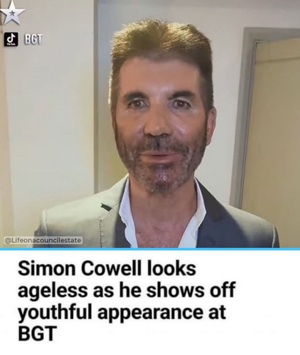 Danny
DannyThank you TTU for the detailed explanation! It's amazing what us humans can do when we pool our strengths together.
Hope this helps x
Personally I’d take it to your IT team at work for deeper diagnostics x
 TTU
TTUThe capacity figures you've provided indicate that your battery's full charge capacity (51,480 mWh) is slightly above its design capacity (50,500 mWh), which typically suggests that the battery is in good health. However, the battery life of only 1 hour and 20 minutes at full charge is notably low, especially for a modern laptop.
Here are some factors and steps to consider to determine if the battery is the actual problem or if other factors might be contributing:
Factors to Consider1. Power Consumption:
- Check the power settings on your laptop. High-performance settings, screen brightness, and running demanding applications can significantly reduce battery life.
- Use the "Battery Saver" mode to see if it extends the battery life.
2. Background Processes:
- Open Task Manager (Ctrl + Shift + Esc) and look at the processes running in the background. High CPU usage from background processes can drain the battery quickly.
3. Hardware Issues:
- Components such as a failing hard drive or faulty hardware can cause higher power consumption.
- Disconnect any external peripherals (like USB devices) to see if they are contributing to the battery drain.
4. Software and Drivers:
- Ensure that all drivers, especially the chipset and power management drivers, are up to date.
- Check for any power management software from the laptop manufacturer that might need installation or updating.
1. Check Power Report:
- Revisit the battery report (
powercfg /batteryreport) and look at the recent usage section. This will show you how the battery is being used and can highlight any abnormal power drains.
2. Calibrate the Battery:
- Fully charge the battery to 100% and then use the laptop until the battery is completely drained. Recharge it to 100% again without interruptions. This can sometimes recalibrate the battery sensor.
3. Battery Testing Software:
- Use the laptop manufacturer's battery testing software if available. This can sometimes provide more detailed insights into the battery's health.
4. Run Power Troubleshooter:
- Go to Settings > Update & Security > Troubleshoot > Power and run the troubleshooter to find and fix any power-related issues.
While the capacity numbers suggest the battery itself is in good health, the significantly low battery life indicates there might be another issue at play, possibly related to power settings, software, or hardware components. Follow the above steps to diagnose the problem further. If you still experience issues after these steps, the battery might still be the problem despite the capacity numbers, or you might need professional assistance to diagnose any underlying hardware issues.
I know you typed this word for word sis
 TTU
TTUHope this helps x
Personally I’d take it to your IT team at work for deeper diagnostics x
First, I will run through the instructions you've thoughtfully typed out for me. If those don't help, I will have to shoot the IT department an email regarding the fraudulent piece of hardware they have sold me.
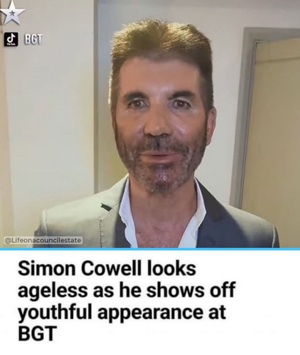 Danny
DannyFirst, I will run through the instructions you've thoughtfully typed out for me. If those don't help, I will have to shoot the IT department an email regarding the fraudulent piece of hardware they have sold me.

Ticket item
Subject: Bums TTU
TTU
Ticket item
Subject: BumsThey've got a bug now for the past year where u can't even check ur past logged tickets. Every day I discover 2 new bugs in our working software. S*** is one bad day away from crashing with no return. IT helpdesk has people come and go at insane speeds and those who remain are NOT optimistic about the software lasting a whole lot longer.
I should probably log my ticket before it's too late.
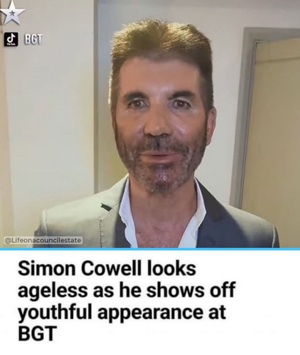 Danny
DannyFirst, I will run through the instructions you've thoughtfully typed out for me. If those don't help, I will have to shoot the IT department an email regarding the fraudulent piece of hardware they have sold me.
If those don't help, I will have to shoot the IT department
chill on them please, Daniel!
 lil ufo 🛸Aug 2, 2024
lil ufo 🛸Aug 2, 2024I knew it was a danny thread before entering it
 lil ufo 🛸Aug 2, 2024·1 reply
lil ufo 🛸Aug 2, 2024·1 reply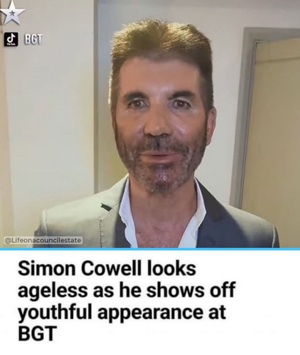 Danny
DannyThis is not a gaming laptop. My colleague tested their laptop (same model) and the battery drained at a normal rate over there!
is there anything different between yours and his laptop? like the windows version or the use or the purchase date
I bought a laptop too and it keeps telling me the windows it came with was used on another device already